How frustrating it is when you want to watch television, but you don’t know how to operate your remote. Wouldn’t it be nice if you can enjoy your television without any effort? Fortunately, you’ve come to the right place. Learn everything about the Samsung smart tv remote button functions in this tutorial and enjoy your home entertainment with ease.
Samsung Smart TV Remote App
First of all, the best thing to do is to download the free Samsung TV remote app. This allows you to control your Samsung TV with your phone or tablet.
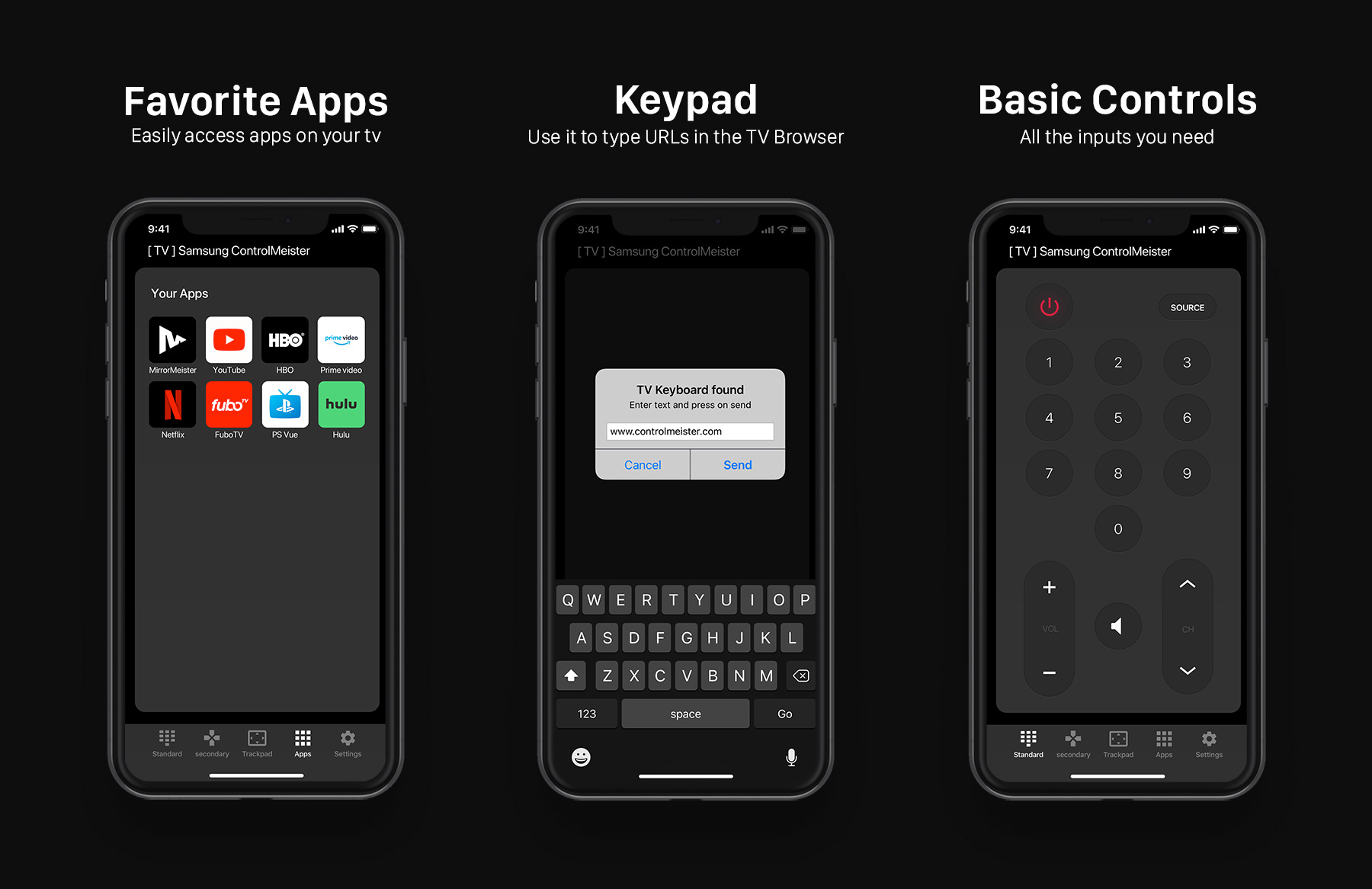
This revolutionary application for iOS devices is developed by ControlMeister. Ideal for using YouTube or other streaming services. Of course there are many more functions, like: volume, channels, on/off, etc. It even has a keyboard for fast searching.
All functions of the buttons are clearly explained below. First, you might want to see this informative video about ControlMeister. It explains how you can use an iPad & iPhone as Samsung remote.
Control Samsung TV With Phone
Do you already own on our Samsung TV remote app? Then the user manual below is very useful. In less than a minute you will discover all Samsung Smart TV remote button functions. In addition, an onboarding can also be found in the app itself. In this user manual you will in principle find all the information you need.
Basic Controls
Let’s start off with the basic controls of ControlMeister’s TV remote app. It’s pretty straightforward, but the instructions below will explain everything you need to know.
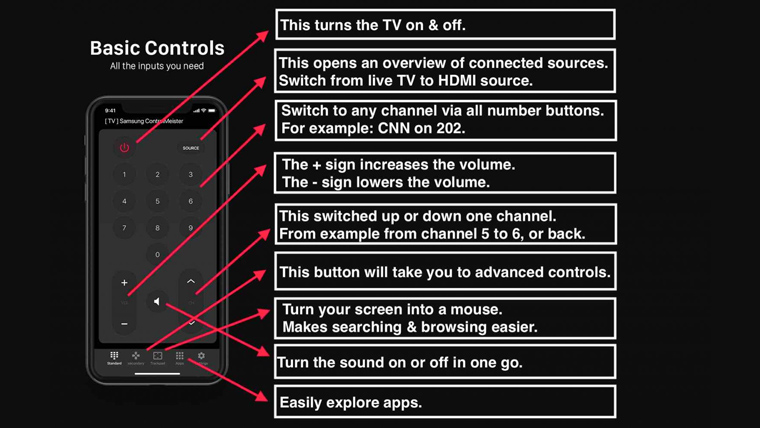
In the above manual, all basic Samsung smart tv remote button functions of the app are explained. But that’s not all, below you can also find the explanation of the Samsung TV keyboard, developed by ControlMeister.
Samsung TV Keyboard
ControlMeister has developed a super handy Samsung TV keyboard. This cannot be found in the normal remote control, but it can be found in our iOS app.
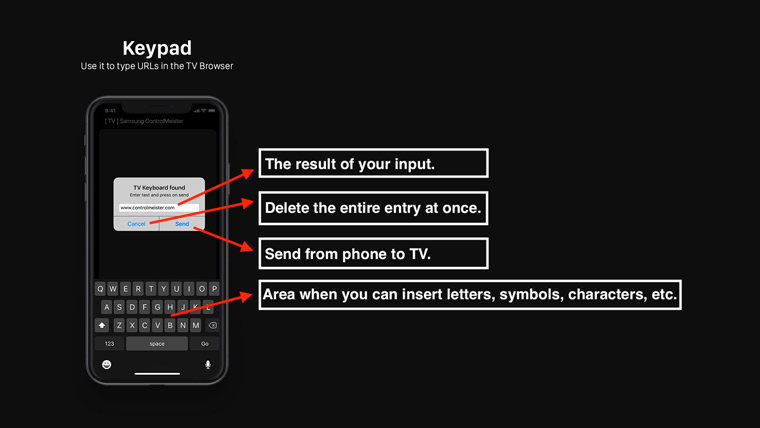
This allows you to quickly look up something on the internet, or on your TV. Think of videos, audio books, recipes or the latest news.
The current remote control of your Samsung television does not have a keyboard. Searching can therefore take a long time. You have to enter the letters or numbers separately from each other. Do you know this problem? For example, of entering your password to log in to your WiFi, Netflix or e-mail. In the absence of a keyboard, this can take a very long time. Especially after an intensive day, when you are tired, this is very frustrating.
Samsung TV App Control
But that’s not all! With the Samsung TV remote app from ControlMeister you can also easily enjoy all your apps.
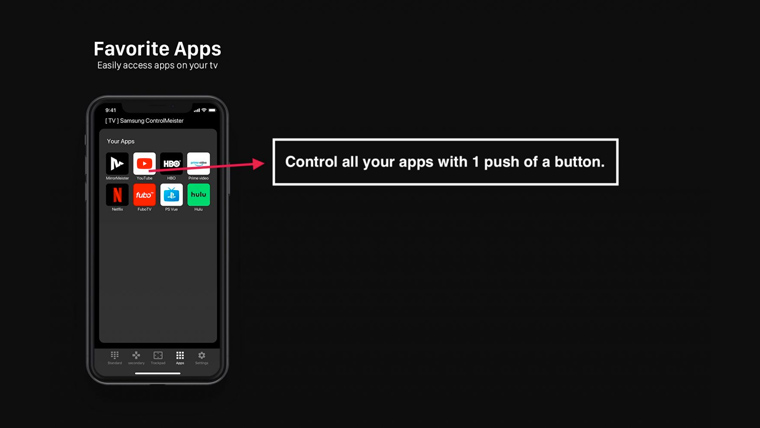
The app control can be switched on via the “Apps” button at the bottom of the menu. Turn on the Youtube or Netflix app. Or, use MirrorMeister. This is a revolutionary screen mirroring app that wirelessly connect your iPhone to any Samsung TV. It copies the screen of your phone or tablet to your television. MirrorMeister is great for playing videos or viewing photos, but then on the big screen – instead of your phone. It is also useful if you want to see live streams or breaking news. It is also widely used for online fitness or other workouts. And the good news is that you can try it out for free. Don’t worry, you won’t be charged.
Control Netflix With iPhone or iPad
ControlMeister even offers Samsung smart TV remote button functions that allow you to control streaming services, such as Netflix.
With the free Samsung TV remote app from ControlMeister, you no longer need a normal remote control. It’s the perfect replacement! Discover it now!
ALSO DISCOVER:
