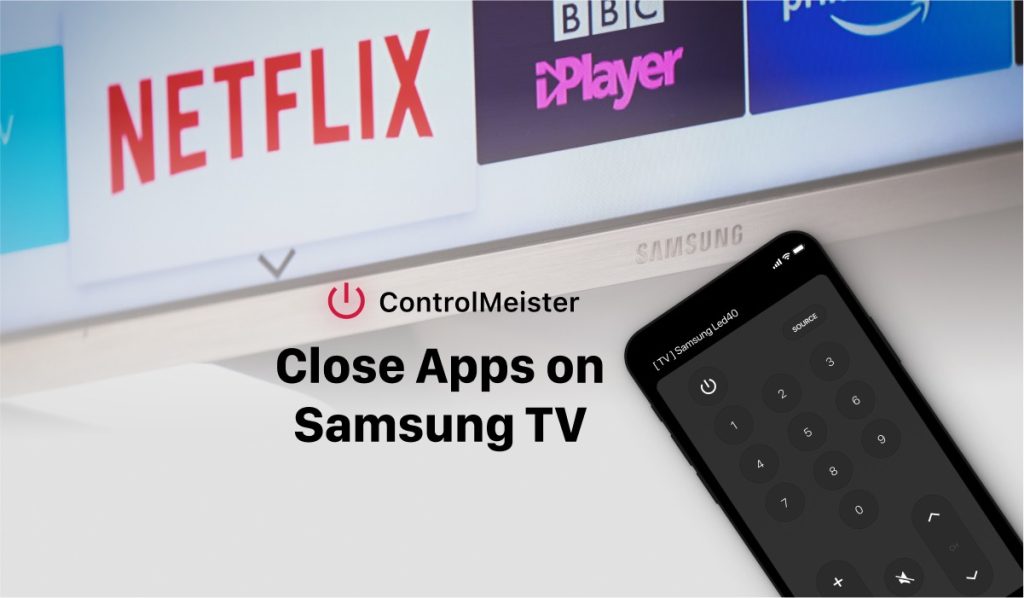The Ultimate Guide To Closing Apps On Samsung Smart TV
Samsung Smart TVs are incredible devices that come with an array of features, including apps that can be used to stream content, browse the web, or even play games. While having multiple apps running on your TV can be beneficial, it can also slow down the performance of your TV. That is why it’s essential to know how to close apps on Samsung Smart TV.
In this article, we will explain how to close apps on Samsung Smart TV using the standard Samsung remote and ControlMeister app. We will also highlight the advantages and disadvantages of closing apps.
How to close apps on Samsung Smart TV with the standard remote?

The standard Samsung remote that comes with the TV has a button that allows you to access the list of open apps. Once you have accessed this list, you can close any app that you are not using to free up some space and speed up your TV.
Here are the steps to close apps on Samsung Smart TV with the standard remote:
- Press the “Home” button on your remote to access the TV’s home screen.
- Scroll to the left or right to navigate to the “Apps” tab.
- Select the “Apps” tab to open a list of all the apps that are installed on your TV.
- From the list of apps, select the app that you want to close.
- Press and hold the “Return” button on your remote until the app closes.
Note: If you want to close all apps at once, press the “Return” button multiple times until all apps are closed.
Force Close Apps on Samsung TV

In order to force close an app on your Samsung Smart TV, you can follow these simple steps:
- Press the Home button on your remote control to access the Home screen.
- Navigate to and select the app that you wish to close.
- Press the Options button on your remote control. This button features three dots arranged in a vertical line.
- Select “Close” from the options menu. This will successfully close the app and return you to the Home screen.
In the event that the above steps do not work, you may need to restart your TV. This can be accomplished by either unplugging the TV from the power outlet and then plugging it back in, or by using the “System Reset” option located in the TV’s menu to reset the TV to its factory settings.
How to close apps on Samsung Smart TV with ControlMeister app?

ControlMeister is a free Samsung TV Remote app that allows you to control your Samsung Smart TV from your mobile device. The app provides additional features such as closing apps that are running on your TV.
Here are the steps to close apps on Samsung Smart TV with ControlMeister app:
- Download and install the free ControlMeister app from the Apple App Store.
- Connect your mobile device and Samsung Smart TV to the same Wi-Fi network.
- Open the ControlMeister app on your mobile device.
- From the app’s main screen, select “Apps” to view a list of all the open apps on your TV.
- Select the app that you want to close.
- Click on the “Close” button to close the app.
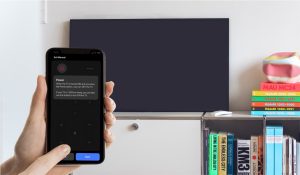
Advantages of Closing Apps on Samsung Smart TV
- Improved Performance: Closing apps on Samsung Smart TV can improve the TV’s overall performance. When too many apps are running in the background, it can slow down the TV’s performance. Closing apps can free up the TV’s resources and make it faster.
- Save Power: Running multiple apps can consume more power, which can lead to a higher electricity bill. Closing apps that are not in use can save power and reduce your electricity bill. It’s similar to leaving electronic appliances plugged in.
- More Storage Space: Closing apps can free up storage space on your TV. If you have limited storage space, closing apps that you don’t use can help you make room for new apps.

Disadvantages of Closing Apps on Samsung Smart TV
- Slower App Launch: Closing apps that you use frequently can slow down their launch time. When an app is closed, it takes longer to start the next time you use it. Keeping frequently used apps open can improve their launch time.
- Limited Multitasking: Closing apps on Samsung Smart TV can limit your ability to multitask. If you frequently switch between apps, closing them can be frustrating as you’ll have to wait for them to relaunch.
- Missed Notifications: Some apps, such as messaging and social media apps, send notifications when you receive new messages or updates. Closing these apps means you won’t receive any notifications until you open the app again.
Overall, the advantages of closing apps on Samsung Smart TV outweigh the disadvantages. Closing apps can improve the TV’s performance, save power, and free up storage space. However, you should avoid closing apps that you use frequently to avoid slower launch times and limited multitasking.

Conclusion
In conclusion, closing apps on Samsung Smart TV is a straightforward process that can be done using the standard remote or the ControlMeister app. By closing apps that you’re not using, you can improve the performance of your TV and save power. However, you should avoid closing apps that you use frequently to avoid slower launch times and missed notifications.
DISCOVER MORE:
How To Find Your Lost Samsung TV Remote In Record Time?