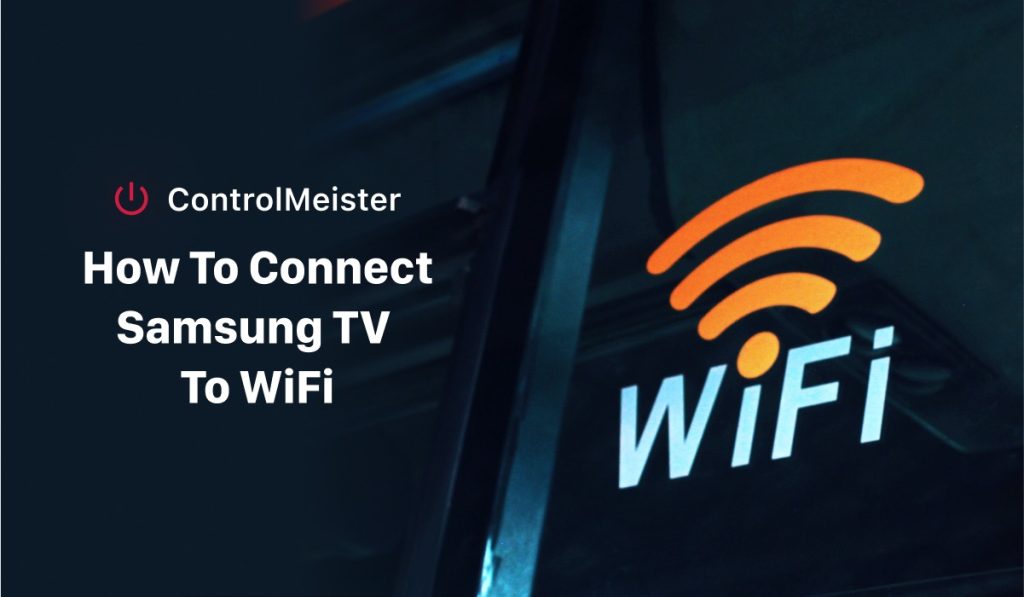Connecting Samsung TV To WiFi Ultimate Guide
It can be frustrating to have a Samsung TV with all the features and capabilities but not being able to connect to the internet. As our lives become more and more dependent on technology, connecting your Samsung TV to WiFi is essential to fully utilize its potential.
Many people are unaware of the simple steps needed to connect their TV to WiFi, which can cause a lot of inconvenience and wasted time. In this article, we will guide you through the process of connecting your Samsung TV to WiFi, which will allow you to access a wide range of online content and use third-party smartphone apps such as ControlMeister, a free Samsung TV remote app replacement available in App Store.
Samsung TV WiFi Connection
Not being able to connect your Samsung TV to WiFi can lead to a lot of frustration and missed opportunities. You may miss out on watching your favorite movies or TV shows, and your TV may not be as useful as it could be. Without WiFi, you may be restricted to watching cable or satellite television channels, which can be limiting and dull.
Moreover, you might miss out on the latest firmware updates that add new features, improve performance, and enhance the security of your TV. In today’s fast-paced world, you need a TV that can keep up with your demands and provide you with the latest entertainment and information.
By not connecting your Samsung TV to WiFi, you’re missing out on all the benefits that come with it. Connecting your Samsung TV to WiFi is a straightforward process that can be completed in just a few simple steps. In this article, we’ll show you how easily it can be done!
How To Connect Samsung TV To WiFi
Step 1: Power on your Samsung TV and press the Menu button on your remote control.
Step 2: Using the directional keys on your remote, navigate to the Network section of the menu and select it.
Step 3: Once you’re in the Network menu, select Network Settings.
Step 4: Select Wireless as your connection type.
Step 5: Your TV will scan for available WiFi networks. Once it has found your network, select it.
Step 6: Enter your WiFi password using the on-screen keyboard. If you’re unsure of your password, check the label on your router or contact your internet service provider.
Step 7: Once you’ve entered your password, select Connect to complete the process.
Benefits
Your Samsung TV is now connected to your WiFi network, and you can start enjoying the benefits of being online. You can now access a wide range of online content, including streaming services, social media, and news websites. Moreover, you can connect third-party smartphone apps to your TV, such as ControlMeister, a free Samsung TV remote app replacement. This app allows you to control your Samsung TV using your smartphone, which can be very convenient, especially if you’ve misplaced your TV remote. Connecting your Samsung TV to WiFi has many benefits, including: 
Access to a wider range of online content:
By connecting your TV to WiFi, you can access a wealth of online content, including streaming services such as Netflix, Hulu, and Amazon Prime Video. You can also keep up to date with the latest news, social media, and other entertainment platforms.
Improved picture quality:
Many Samsung TVs have built-in image optimization features that require an internet connection. By connecting your TV to WiFi, you can ensure that you’re getting the best picture quality possible.
Firmware updates:
By connecting your Samsung TV to WiFi, you’ll be able to receive firmware updates that can enhance the performance and security of your TV. Firmware updates can also add new features and functionalities to your TV.
Smartphone app integration:
Connecting your Samsung TV to WiFi allows you to use third-party smartphone apps such as ControlMeister to control your TV. This can be very convenient, especially if you’ve misplaced your TV remote.
Conclusion
In conclusion, connecting your Samsung TV to WiFi is an easy and essential step that can enhance your TV viewing experience. Once your TV is connected to WiFi, you can access a wide range of online content, including streaming services, news websites, and social media platforms. 
Additionally, firmware updates can improve the performance and security of your TV, and you can use third-party smartphone apps to control your TV, such as ControlMeister, a free Samsung TV remote app replacement. By following the simple steps outlined in this article, you can connect your Samsung TV to WiFi and unlock its full potential. So, what are you waiting for? Get connected and start enjoying all the benefits that come with being online on your TV!
Discover More:
HBO Max On Samsung Smart TV Ultimate Guide
How to Close Apps on Samsung Smart TV?