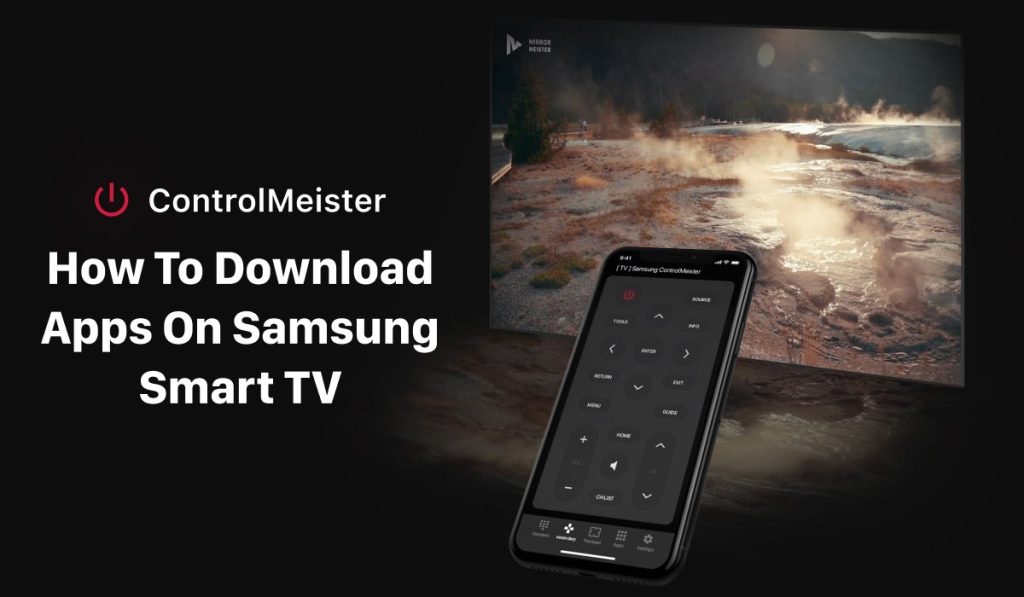Ultimate Guide To Samsung Smart TV Apps
Samsung Smart TVs are designed to provide users with a rich and immersive entertainment experience, and one of the ways they achieve this is by offering access to a wide range of apps. In this tutorial, we’ll guide you through the process of downloading apps on a Samsung Smart TV and explore some of the popular apps that are available, such as the Samsung TV Remote App – ControlMeister!

How To Download Apps On Samsung TV
Step 1: Turn on your Samsung Smart TV and ensure that it’s connected to the internet. You can connect your TV to the internet via Wi-Fi or using an ethernet cable.
Step 2: Navigate to the Smart Hub on your Samsung Smart TV. The Smart Hub is a centralized location where you can access various apps and services. To access the Smart Hub, simply press the Smart Hub button on your Samsung TV remote.
Step 3: Once you’re in the Smart Hub, you’ll see a variety of categories, such as Featured, Games, and Lifestyle. Select the category that interests you by using the directional keys on your remote.
Step 4: Once you’ve selected a category, you’ll see a list of available apps. You can browse through the list and select the app that you want to download.

Step 5: When you select an app, you’ll see a description of the app along with user ratings and reviews. This information can help you decide whether the app is worth downloading. Once you’ve made a decision, select the Download button to start the download process.
Step 6: The app will now download and install on your Samsung Smart TV. The length of time it takes to download an app depends on the size of the app and the speed of your internet connection.
Step 7: Once the app has finished downloading, it will appear in the Apps section of the Smart Hub. You can launch the app by selecting it and pressing the OK button on your remote.
Top 8 Samsung TV Apps
Now that you know how to download apps on a Samsung Smart TV, let’s take a look at some of the popular apps that are available:

- Netflix: Netflix is a popular video streaming service that offers a wide range of TV shows, movies, documentaries, and more. With the Netflix app on your Samsung Smart TV, you can watch all of your favorite content on the big screen.
- Hulu: Hulu is another video streaming service that offers a variety of TV shows, movies, and live TV channels. With the Hulu app on your Samsung Smart TV, you can access all of your favorite content with ease.
- Amazon Prime Video: Amazon Prime Video is a video streaming service that offers a vast library of TV shows, movies, and original content. With the Amazon Prime Video app on your Samsung Smart TV, you can enjoy all of your favorite content without any hassle.
- YouTube: YouTube is a popular video-sharing platform that allows users to watch and upload videos. With the YouTube app on your Samsung Smart TV, you can watch all of your favorite YouTube content on the big screen.
- Spotify: Spotify is a popular music streaming service that offers a vast library of songs, albums, and playlists. With the Spotify app on your Samsung Smart TV, you can listen to all of your favorite music on the big screen.
- Plex: Plex is a media server that allows you to access all of your media files from a single location. With the Plex app on your Samsung Smart TV, you can stream your favorite movies, TV shows, and music to your TV.
- HBO Max: HBO Max is a premium video streaming service that offers a vast library of TV shows, movies, and original content. With the HBO Max app on your Samsung Smart TV, you can enjoy all of your favorite HBO content on the big screen.
- Disney+: Disney+ is a video streaming service that offers a variety of Disney movies, TV shows, and original content.

Third-party Samsung TV apps
If you’re a Samsung TV user, you’re probably always looking for ways to improve your streaming experience. One great option is ControlMeister, a third-party remote app that allows you to easily navigate and control your Samsung TV with your iPhone.
ControlMeister is the best option on the market, offering an intuitive interface and reliable performance. With its simple setup and easy-to-use features, ControlMeister lets you effortlessly access all of your favorite streaming apps, including HBO Max. Say goodbye to the clutter of multiple remotes and hello to the convenience of ControlMeister.
Conclusion
In conclusion, downloading apps on a Samsung Smart TV is a simple process that can greatly enhance your TV viewing experience. With access to popular streaming services, music apps, and media servers, you can easily find and enjoy all of your favorite content on the big screen.
The Samsung Smart TV platform offers a wealth of entertainment options, and downloading apps is a great way to take advantage of these features. By following the steps outlined in this tutorial, you’ll be able to download and install apps on your Samsung Smart TV with ease. So, sit back, relax, and enjoy your favorite content in the comfort of your own home!
Discover More:
How To Connect Samsung TV To WiFi In Record Time
How To Find Your Lost Samsung TV Remote In Record Time?
How To Download Apps On Samsung Smart TV