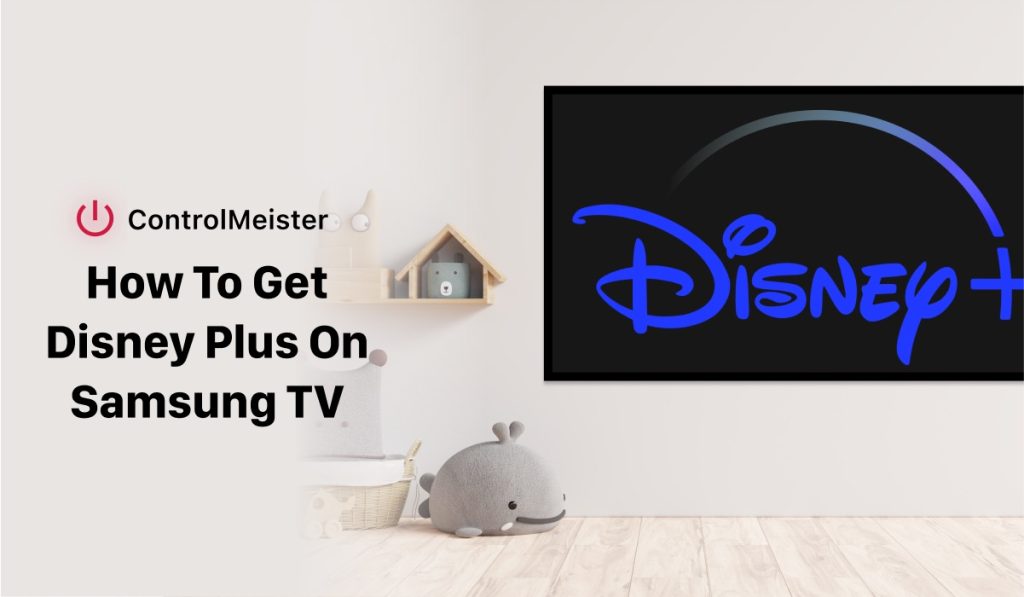Ultimate Guide To Disney Plus On Samsung TV
You’ve just subscribed to Disney Plus and can’t wait to start watching all of your favorite movies and TV shows, but you’re not sure how to get it on your Samsung TV. You’re missing out on all of the great content on Disney Plus, and you don’t want to be stuck watching it on a small screen or a device other than your TV.
Plus, you don’t want to miss out on all of the great features that come with the app, such as the ability to create profiles and watch content offline. Luckily, getting Disney Plus on your Samsung TV is easier than you might think. Here’s a step-by-step guide to help you get started.
How To Get Disney Plus On Samsung TV
Check that your Samsung TV is compatible with the Disney Plus app
Before you start, make sure that your Samsung TV is compatible with the Disney Plus app. To do this, you can visit the Samsung app store and search for the Disney Plus app. If it’s available, your TV is compatible. If it’s not, you may need to consider other options, such as purchasing a streaming device that is compatible with Disney Plus.

Install the Disney Plus app
Once you’ve confirmed that your Samsung TV is compatible with the Disney Plus app, you’ll need to install the app on your TV. You can do this by going to the Samsung app store on your TV and searching for “Disney Plus.” When you find the app, click “Install” to download it.
Sign up for Disney Plus
After you’ve installed the Disney Plus app on your TV, you’ll need to sign up for an account. You can do this on your TV or on another device, such as your smartphone or computer. To sign up, visit the Disney Plus website and click “Sign Up Now.” You’ll be asked to enter your email address, create a password, and provide your billing information. After you’ve signed up, you’ll be able to log in to the app on your Samsung TV.
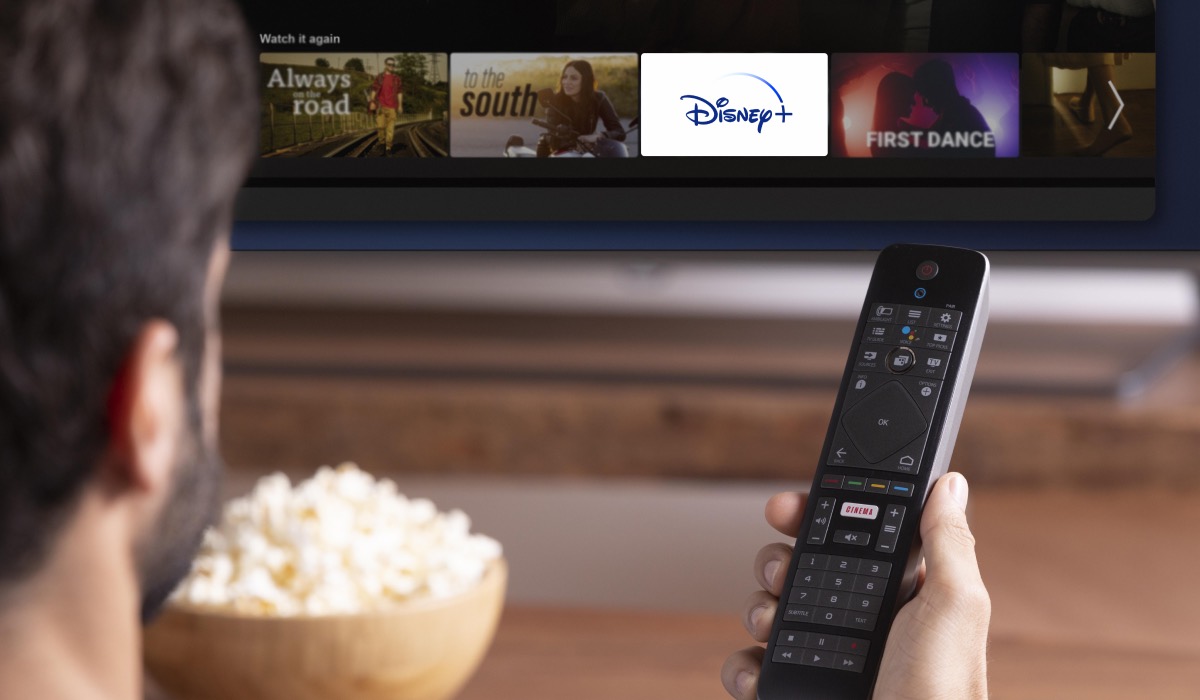
Log in to the Disney Plus app on your Samsung TV
Once you’ve signed up for Disney Plus, you can log in to the app on your television. Simply open the app and enter the email address and password that you used to sign up. After you’ve logged in, you’ll be able to start browsing all of the content that Disney Plus has to offer.
What To Watch On Disney Plus
Disney Plus has a vast selection of movies and TV shows to choose from, including many of your favorite classics and new releases. Here are just a few examples of the great content you can watch on Disney Plus:
- The Mandalorian: This Star Wars spinoff series has been a huge hit on Disney Plus. The show follows a lone bounty hunter in the outer reaches of the galaxy, and features a memorable cast of characters and thrilling action sequences.
- The Simpsons: All 31 seasons of this beloved animated series are available on Disney Plus, making it the perfect streaming service for fans of the long-running show.
- Marvel movies and TV shows: Disney Plus is the home of the Marvel Cinematic Universe, and features all of the movies and TV shows from the franchise. From Iron Man to WandaVision, you can watch all of your favorite Marvel content on Disney Plus.
- National Geographic documentaries: Disney Plus also has a wide selection of documentaries from National Geographic, covering topics such as space exploration, animal behavior, and environmentalism.
- Pixar movies: Pixar has produced some of the most beloved animated movies of all time, and many of them are available on Disney Plus. From Toy Story to Up to Inside Out, there’s something for everyone.
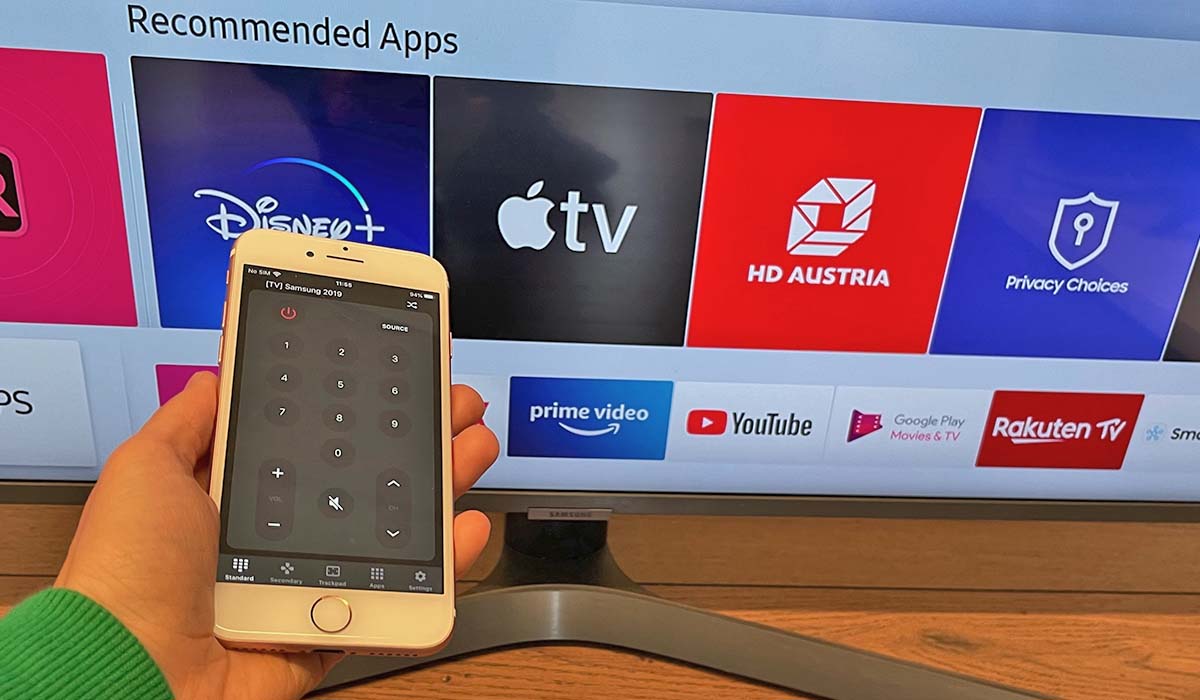
Benefits of Disney Plus on Samsung TV
Watching Disney Plus on a TV screen has a number of benefits. Here are some of the key advantages:
- Larger screen: By watching Disney Plus on your Samsung Smart TV, you can enjoy all of the great content on a larger screen, which can make for a more immersive viewing experience.
- Optimized app: The Disney Plus app is optimized for Samsung Smart TVs, so you can enjoy fast and reliable streaming, crisp picture quality, and smooth navigation.
- Easy access: Once you’ve installed the Disney Plus app on your Samsung Smart TV, you can easily access all of the content that the service has to offer without having to switch between devices.
- Family-friendly features: Disney Plus offers a number of family-friendly features, such as parental controls, the ability to create profiles for multiple users, and the ability to watch content offline, all of which can be especially convenient for families who use a shared TV.
Can I Use Disney Plus On Samsung TV with a remote app
Yes, you can! Simply download the ControlMeister app to your iPhone or iPad. Don’t worry, it’s free to use and comes packed with features such as Keyboard or Trackpad! Get it at Apple App Store now!

Conclusion
In conclusion, getting Disney Plus on your Samsung TV is a simple process that can be completed in just a few easy steps. By following our guide, you can start enjoying all of the great movies, TV shows, and documentaries that Disney Plus has to offer on your TV. From classic animated films to new original series like The Mandalorian, there’s something for everyone on Disney Plus.
With the ability to create profiles, watch offline, and more, Disney Plus is a must-have streaming service for any fan of entertainment. So what are you waiting for? Follow our guide and start watching your favorite content on Disney Plus today!
Discover More:
Samsung TV Remote Not Working: How To Fix?